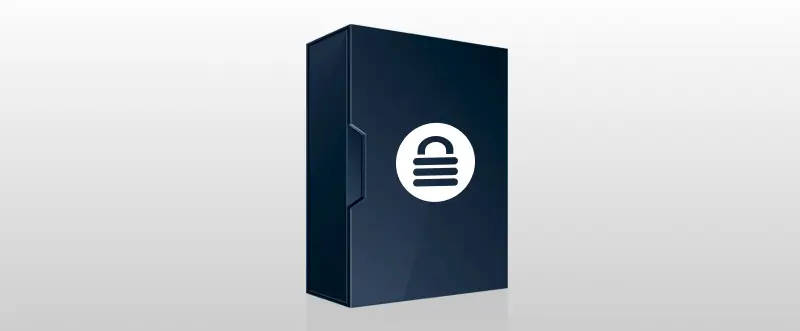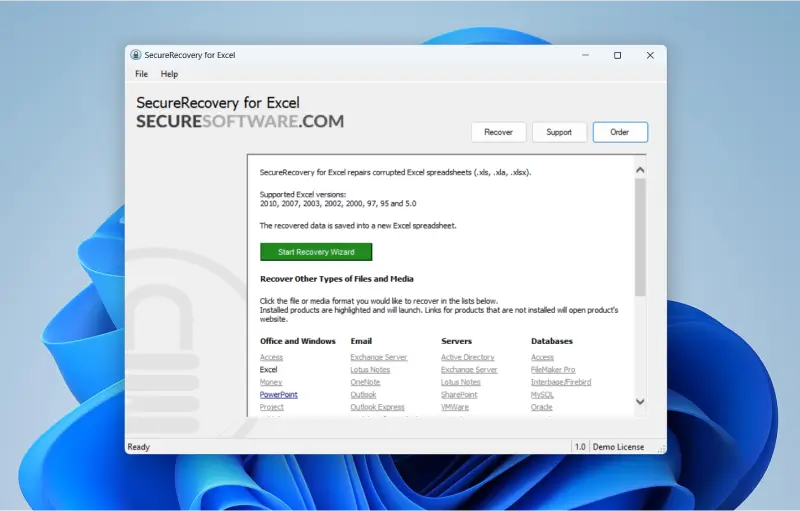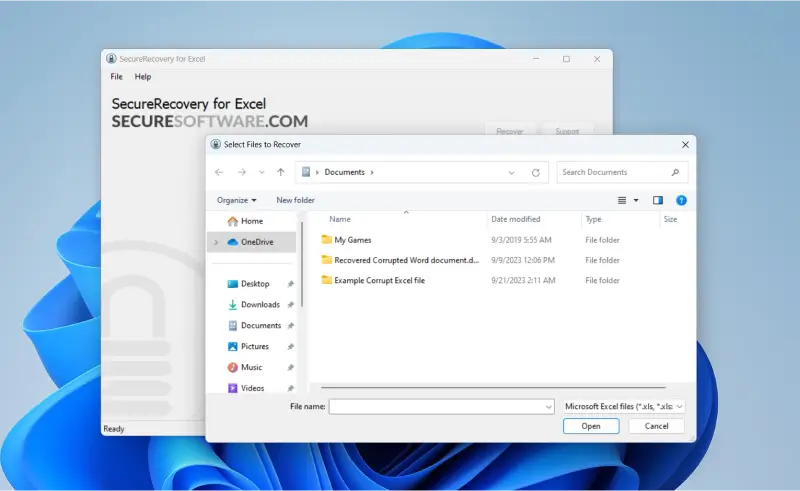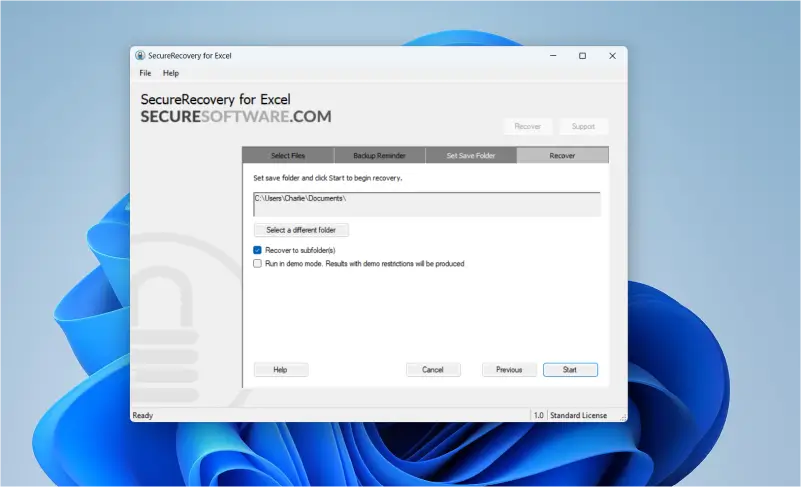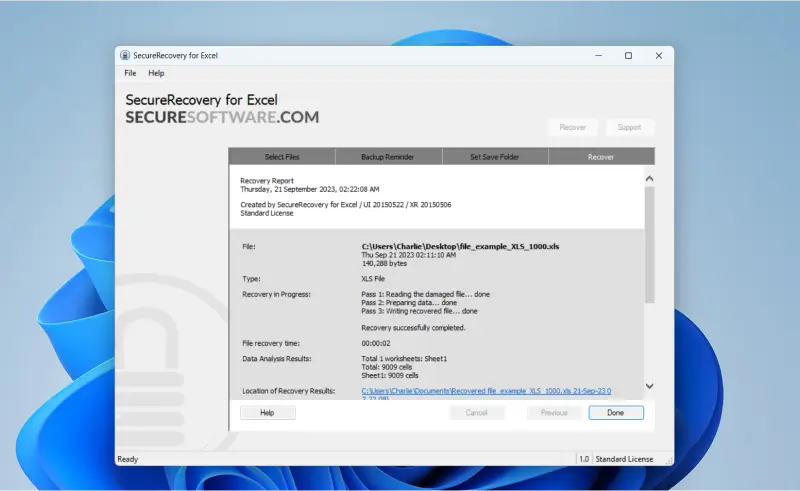If you’re a teacher, a student, or a professional of any kind, there's no doubt you’re familiar with Photoshop, PDF documents, and the Microsoft Office Suite. When using these applications for many daily tasks, there can be a high chance that one or more files can be damaged or corrupted.
Losing access to essential files can be very stressful, whether due to issues during saving, improperly closing a file, malware, or accidental deletion.
Most Microsoft Office applications include a built-in file repair tool. However, this tool doesn’t always successfully repair corrupted files and tends to struggle in cases of severe corruption.
Thankfully, the SecureRecovery Office Repair Suite has you covered in every instance.
SecureRecovery Office Repair Suite provides a set of tools designed specifically to restore damaged or corrupted files. Developed by our recovery experts, it comes with software for a wide range of files, including Word, Excel, Access, PhotoShop, and PDF files.
What Is File Corruption?
File corruption occurs when a digital file becomes damaged, compromised, or incomplete, preventing it from functioning correctly. It often prevents access to data and can cause the file to fail to open or not display its contents correctly. File corruption can affect any file type, from Word documents to Excel spreadsheets and everything in between.
Many factors can cause file corruption. The most common culprits are sudden power outages or system crashes, which interrupt the file’s writing processes.
Other causes of file corruption are:
- Software Glitches
- Malware Infections
- Issues During File Saving
- Improper File Transfers
- Interrupted Downloads
While file corruption can be frustrating, all-in-one solutions like SecureRecovery Office Repair Suite make it simple to repair damaged files and restore them to working order, ensuring that you don’t permanently lose your data.
How to Repair Files With SecureRecovery Office Repair Suite
If you’re dealing with corrupted Word, Excel, PDF, Photoshop, Access, or PowerPoint files, then the SecureRecovery Office Repair Suite has everything you need to fix them.
We’ll show you how to repair different file types using the Office Repair Suite. The Suite includes a variety of tools, but the process is the same regardless of which you use.
A Step-by-step Guide to Using the Office Repair Suite
Let’s look at how to use the SecureRecovery Office Repair Suite to restore your corrupt documents. We’ll use the Microsoft Excel repair tool in the example screenshots.
Start by downloading Office Repair Suite and selecting your corrupted document.
- Download and install SecureRecovery Office Repair Suite. Then, grant the software administrator privileges so that it can access and repair your damaged files.
- Launch the SecureRecovery software. If you’re running the demo version, open the Help menu, select License Manager, and enter the product key you received with your purchase to activate the app’s full range of features.
- Begin the recovery process by selecting Start Recovery Wizard.
- Click on Add Files to select your corrupted document. Then, navigate to your damaged file, select it, and click Open. Click Next to proceed.
- You’ll receive a reminder to back up your corrupted files before proceeding. Creating a backup is generally a good idea if you ever need the original files. Don’t worry, SecureRecovery will create a new file and will not overwrite the original.
- Set your file destination folder, then select Start to proceed with the recovery.
- Once finished, SecureRecovery will display a report that shows the details of the repair of your corrupted document.
In most cases, the corrupted document will be restored to a new file in its most recent stable state. If so, you’re all done!
However, if your file has sustained severe corruption, you may receive the following error message: “Sorry, no data to recover detected.”
If this happens to you, don’t lose hope. Our recovery experts at Secure Data Recovery have a wide range of tools that are beyond the scope of the Office Repair Suite. Contact our specialists today to have your file reviewed manually.
Tips to Help Prevent File Corruption
File corruption is one of those things that you can never fully prevent. Fortunately, you can take some cautionary measures that will help you minimize that risk.
Let’s look at a few best practices that can significantly lower your risk of losing important data due to file corruption.
Create Regular Backups
Frequent backups are your first line of defence against file corruption. Cloud storage solutions or external hard drives are good ways to save your files regularly.
If you want to beef up the security of your backed-up files, consider an encrypted external hard drive, such as our SecureDrive. With an encrypted external drive, you can protect your files from unauthorized access in one fell swoop.
Consider backing up your files regularly, either manually or by setting up an automated scheduled backup system. Doing this can help ensure that nothing important slips through the cracks.
Keep your Software and Firmware Up-to-date
Outdated software and firmware can often lead to glitches that cause file corruption. Make sure to regularly update your applications, operating system, and device firmware to benefit from the latest security patches and bug fixes.
Protect Against Power Loss
Sudden shutdowns can cause issues with the writing functions of various applications and even your operating system itself.
To protect yourself and your files from the effects of sudden power loss, consider using surge protectors and getting yourself an uninterruptible power supply (UPS).
Safeguard Your Computer from Malware
Malware and other viruses are another factor that could damage your files and cause them to become corrupted. To protect your computer from being infected by malware, install and maintain reputable antivirus software to act as a safeguard.
Lastly, of course, exercise caution when you’re browsing the internet. Avoid clicking on links you aren’t sure are safe, and if your browser tells you it can’t verify a website’s certificates, it’s probably best to stay away.
Regain Access to Your Corrupted Files with SecureData
File corruption is never fun and can sometimes be disruptive. But, with the right tools and caution, you can keep all your precious files safe.
Even if the worst happens and one of our tools cannot restore your file, you're never alone. Secure Data has over 15 years of experience in data recovery services, and our experts can fix your files if all else fails. Contact our specialists to get help recovering your files today!